Support & Feedback
Most popular questions
Beliebte Fragen
How can I recover my lost license code?
Wie kann ich meinen verlorenen Lizenzcode wiederherstellen?
If you buy an app outside of the Mac App Store, you will get a license code to activate your app. Download the app from its product page and enter your license code. If you cannot find the license code, you can recover your license here. If you have bought the app on the Mac App Store you do not need a license code. You can download the latest version directly from the purchases section on the Mac App Store.
Wenn Sie eine App außerhalb des Mac App Stores erwerben, bekommen Sie einen Lizenzschlüssel, um die App zu aktivieren. Laden Sie die App von der entsprechenden Produktseite und geben Sie Ihren Lizenzschlüssel ein. Sollten Sie Ihren Lizenzschlüssel verloren haben, können Sie sich diesen hier erneut zusenden lassen. Wenn Sie die App im Mac App Store erworben haben, benötigen Sie keinen Lizenzschlüssel. Sie können die neueste Version im Mac App Store unter "Gekaufte Artikel" laden.
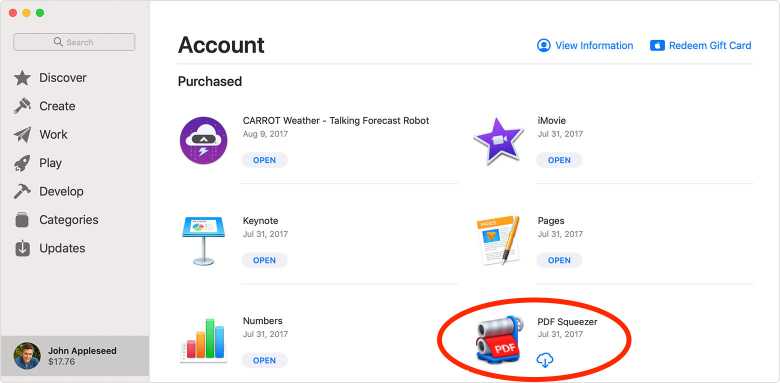
I am using an older version of macOS, iOS, iPadOS, watchOS or visionOS, is the app compatible?
Ich verwende eine ältere Betriebsystemversion, ist die App kompatibel?
In order to continue providing you with the best possible service, I sometimes need to make changes to my app's infrastructure. While I try to support as many older system versions as possible, there are instances where maintaining compatibility requires significant resources. Especially when the user base on these older versions is small, it may not be feasible for me to continue support. If you're unable to update your system to meet the requirements of the latest app version, please follow this link to learn how to access older versions of my apps that are compatible with your current system.
Um weiterhin den bestmöglichen Service bieten zu können, muss ich manchmal Änderungen an der Infrastruktur meiner Apps vornehmen. Obwohl ich versuche, so viele ältere Systemversionen wie möglich zu unterstützen, gibt es Fälle, in denen die Aufrechterhaltung der Kompatibilität erhebliche Ressourcen erfordern würde. Besonders wenn die Benutzerbasis auf diesen älteren Versionen klein ist, ist es möglicherweise nicht machbar, weiterhin Unterstützung anzubieten. Wenn Sie Ihr System nicht auf die Anforderungen der neuesten App-Version aktualisieren können, folgen Sie bitte diesem Link, um zu erfahren, wie Sie ggf. ältere Versionen meiner Apps abrufen können, die mit Ihrem aktuellen System kompatibel sind.
Why do abbreviations not work?
Warum funktionieren Abkürzungen nicht?
For iOS and iPadOS: Make sure you have installed the Snippet Keyboard and activated Abbreviations in the Keyboard section of the app settings. To enable the recognition of abbreviations, you must grant full access to the keyboard. You can accomplish this by navigating to the Keyboard settings within the Settings app on your iPhone or iPad. Open the keyboard settings
Formatted text and images cannot be automatically inserted on iOS and iPadOS. Instead, they are copied to the clipboard, allowing you to insert them manually.
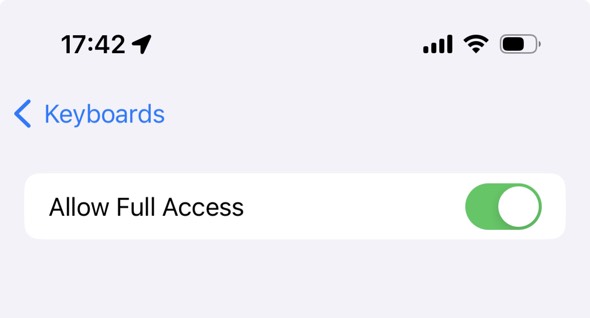
For macOS: Make sure you have activated Abbreviations and Auto-Paste in the app settings. Also check that Rocket Typist is installed in your Applications or Setapp folder. In order to know that you type an abbreviation, Rocket Typist has to be allowed to watch your typing on the keyboard. Open the Privacy & Security Systems Settings click on on Accessibility. Add Rocket Typist to the list and turn on the switch next to the app name, like on the example screenshot below. You may have to restart Rocket Typist in order for the changes to take effect. Sometimes the Security System Preferences are a bit buggy and although Rocket Typist has been added to the list, Abbreviations do not work. In this case, the only reliable solution seems to be restarting the Mac.
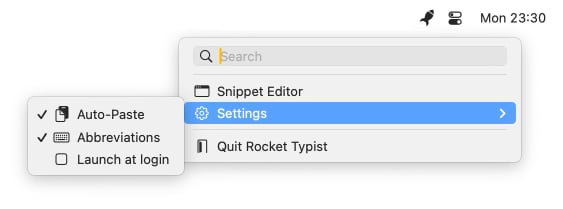
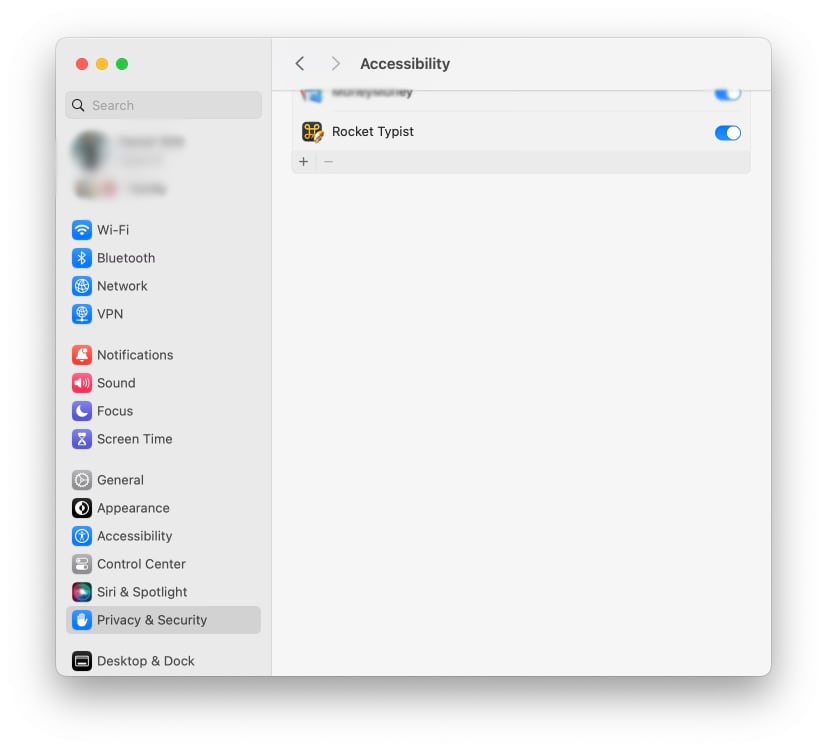
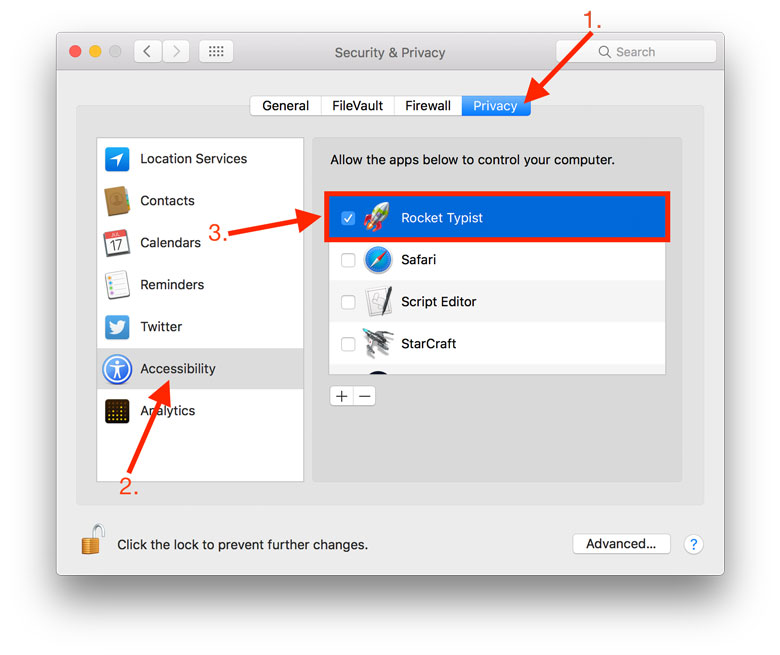
Für iOS und iPadOS: Stellen Sie sicher, dass Sie die Snippet-Tastatur installiert und im Bereich „Tastatur" der App-Einstellungen Abkürzungen aktiviert haben. Um die Erkennung von Abkürzungen zu ermöglichen, müssen Sie der Tastatur den vollen Zugriff gewähren. Dies können Sie erreichen, indem Sie zu den Tastatur-Einstellungen innerhalb der Einstellungs-App auf Ihrem iPhone oder iPad navigieren. Tastatur-Einstellungen öffnen
Formatiertert Text und Bilder können unter iOS und iPadOS leider nicht automatisch eingesetzt werden. Sie werden dafür in die Zwischenabalge kopiert, so dass Sie sie selbst einsetzen können.
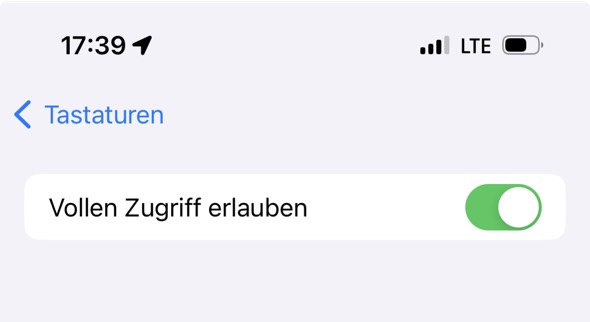
Für macOS: Stellen Sie zunächst sicher, dass Sie Abkürzungen und Automatisches-Einsetzen in den App-Einstellungen aktiviert haben. Überprüfen Sie auch, dass Rocket Typist in Ihrem Programme-Ordner oder ggf. im Setapp Ordner installiert ist. Um zu wissen dass Sie eine Abkürzung tippen, die von Rocket Typist ersetzt werden soll, muss dem Programm zugriff auf die Tastenschläge ihrer Tastatur haben. Diese Erlaubnis können Sie dem Programm in der Datenschutz & Sicherheit Systemeinstellung gewähren. Öffnen Sie diese und klicken Sie auf Bedienungshilfen. Fügen Sie Rocket Typist der Liste hinzu und aktivieren Sie den Schalter nemben dem App-Namen, wie auf dem Beispiel-Bild unten. Sie müssen Rocket Typist eventuell neu starten, damit die Änderungen in Kraft treten. In seltenen Fällen ist es Rocket Typist trotz vorheriger Maßnahmen nicht möglich Abkürzungen zu ersetzen. Dann hilft erfahrungsgemäß nur noch ein Neustart des Macs.
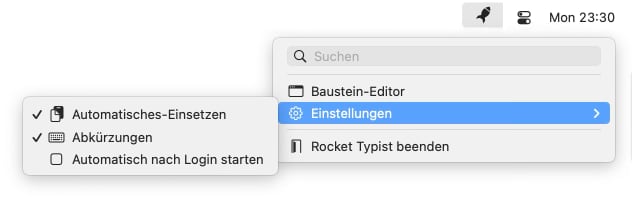
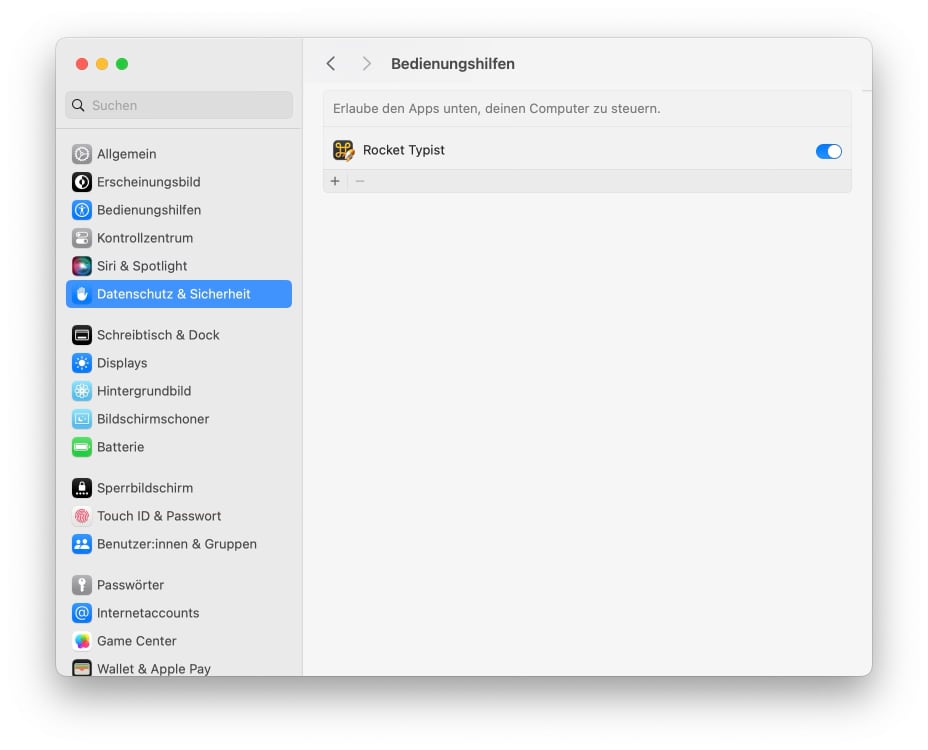
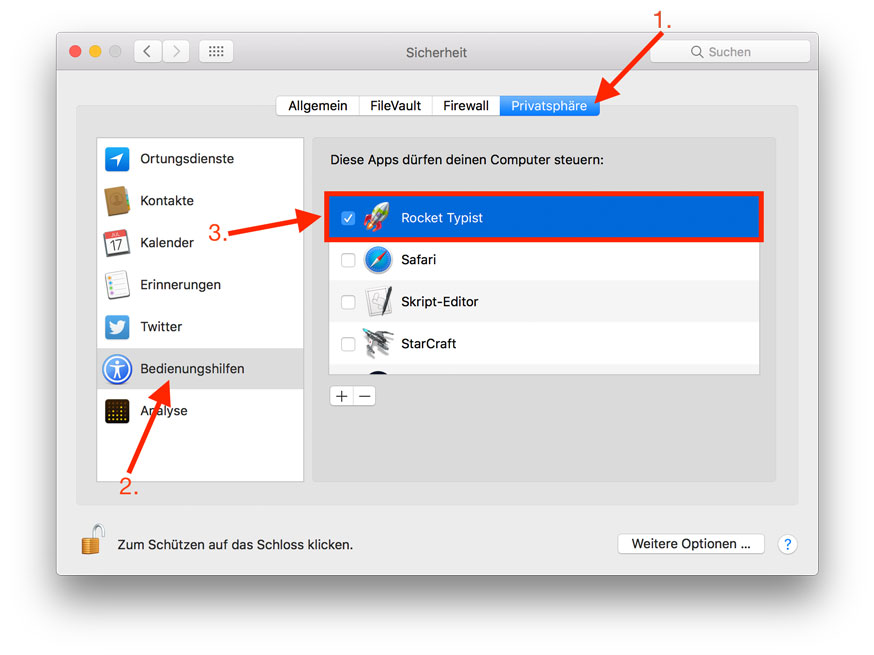
🙋🏼♂️ Before reaching out to me, please take a moment to browse through the frequently asked questions (FAQ) section. Many of the common support requests I receive can be resolved by referring to the FAQ.
🙋🏼♂️ Bevor Sie sich an mich wenden, nehmen Sie sich bitte einen Moment Zeit, um den Abschnitt mit den häufig gestellten Fragen (FAQ) durchzusehen. Die meisten Supportanfragen, die ich erhalte, können durch einen Blick in die FAQ bereits beantwortet werden.
⚠️ As I'm experiencing a high volume of messages due to the launch of Rocket Typist 3, rest assured that I will personally respond to each one. Please understand that it might take longer than usual to get back to you. Your understanding and patience during this busy period are greatly appreciated. Thank you! 😊
⚠️ Da ich aufgrund des Starts von Rocket Typist 3 ein hohes Nachrichtenaufkommen habe, haben Sie bitte Verständnis dafür, dass es möglicherweise länger dauert als gewöhnlich, um Ihnen zu antworten. Seien Sie versichert, dass ich persönlich auf jede Nachricht antworten werde. Ihr Verständnis und Ihre Geduld während dieser Zeit sind sehr geschätzt. Vielen Dank 😊
Contact Form
Please fill in this form. If you want to attach a file, please send a mail to support@witt-software.com.
Kontaktformular
Bitte füllen Sie dieses Formular aus. Wenn Sie eine Datei anhängen möchten, senden Sie bite eine E-Mail an support@witt-software.com.